 |
|
||
|
|
|
||
|
|
|||

|
|
|||||||
| Notices |
| Legacy Archived Main Board Business chat and general industry chat. All participation is welcome. Dont post your fucking spam here. |

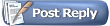 |
|
|
Thread Tools | Display Modes |
|
|
#1 |
|
Stay Out Of The Box
Want to see your own Advertising Here!
Join Date: Oct 2002
Location: Lost in the ozone
Posts: 10,318
|
Ok, I will assume that everybody got in and created a remote thumbs account and got their sponsor codes set up.
So, now we have to do a little bit of server stuff, create a settings file for remotethumbs and create a template (or two)  First we have to create 3 folders on the server and change permissions on them. We need a folder for the thumbnails that remotethumbs will give to us to be stored in. We need a folder for the script that remotethumbs will produce to live. We need a folder for the template(s) we will create for remotethumbs The thumbnail directory can be named anything you want, however, it will only be used by remotethumbs, you won't be putting stuff into this folder, only the remotethumbs script will. Once you have created the thumbnail folder, you need to make sure that permissions on the folder are set to 777. If you do not know how to change/check permissions, you can either Telnet into your server and do the chmod at the command line, or in some ftp programs, you can click on the folder name, go to properties or permissions and change it there. To do it through telnet: Fire up your telnet program and log in to your server. from the telnet prompt enter: CHMOD 777 domainfolder/thumbnailfolder ie, if I were doing this on my server on my sexeducatoon domain, from my telnet prompt I would type in CHMOD 777 sexeducation.com/thumbnailfolder Now,it is important to note that 777 permissions means that as far as the server is concerned, everyone has read, write and execute permissions on that folder. This is necessary for the operation of the script apparently. A nice little page with some info on permissions is at http://cals.arizona.edu/ecat/web/permissions.html Note- added late: You also need to check and make sure the premissions for your script directory are set to 755. If not CHMOD them to 755. The folder for the remote thumbs script should be created inside your cgi-bin folder on your server. Something like 'scripts' as a name works just fine. The folder for the templates can be called 'templates' Jot down the names of the directories you created because you will need them once we start defining the settings. Now, we are also going to need a couple of pieces of information that may or may not be readily available: 1. The physical path on the server to the thumbnail directory we created. This usually looks something like /home/username/domainname/thumbnaildirectoryname or /web/yoursite.com/html Something along those lines. If you don't know it then you can ask your host for it. 2. The physical path on the server to the template directory we created. 3. The url to the script directory we created: ie: http://www.domainname.com/cgi-bin/rthumbs-script/ 4. The url to the thumbnail directory we created: ie: http://www.domainname.com/rthumbs 5. The physical path to where the perl command is on your server: ie: /usr/local/bin/perl Again, this is something you can ask your host for. Continued in the morning.......
__________________
 Free Adult Webcams |
|
|

|
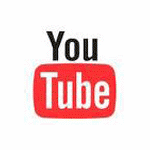
|
|
#2 |
|
Stay Out Of The Box
Want to see your own Advertising Here!
Join Date: Oct 2002
Location: Lost in the ozone
Posts: 10,318
|
One note on what I outlined above:
It is not noted in the rt user manual but I think the template directory we created has to have 777 permissions also..... sorry for missing that. Ok, time to go on into remote thumbs and set stuff up  Go to http://www.remotethumbs.com and log in. On the left hand menu, go to my settings. On the settings page, click on "Add Setting" This will bring you to a settings definition screen. The first question at the top wants you to make a name for this setting. This can be any name you want, if you are going to have multiple servers running different versions of remote thumbs, then you might want to call it by the server name. If you are going to have different sites on the same server using remote thumbs, then you might want to call it by the site name. Choose a name to makes sense to you. The next question is the templates directory. This is the physical location of the templates directory you created on your server. ie: /home/username/domainname/templates or some such. If you do not know the physical location, remotethumbs will try to find it for you during the test operation we will do after creating our settings. The next question wants the script url. This is the url to the script directory you created with the addition of a name for the script file. Again, this can be just about any name and should be something you consider useful. Use a '.cgi' extension for the script. ie: http://www.domainname.com/cgi-bin/rt...t/rtscript.cgi The next question wants a password. This is not required, but is highly reccomended. By entering a password here, the script will run password protection helping ensure that the script is only run by remotethumbs. The next question is the thumbnail url. This is the url for the thumbnail directory you created. ie: http://www.domainname.com/rthumbs The next question is the physical address of the thumbnail directory we created. ie: /home/username/domainname/rthumbs The final settings question is the path for perl on your server. ie: /usr/bin/perl Once you have filled in all the information, click on save setting. You should be returned to a screen listing the setting you just created. Now we need to test the setting. On the screen we returned to, on the right hand side of the setting we just created are links for "edit", "test", "download script" and "delete" The edit allows you to edit the settings, the test allows you to test the settings, the download script will create a script based on the settings and allow you to download it so you can place it on your server and the delete lets you delete settings that you no longer want. Note****** This section was rewritten midday on Sep 1st because I screwed the order of a couple of thinsg, so you aren't crazy, it did change  We need to test the settings that we just created. To test, we must first download the script, upload it to our server and then click on the "test" link. First it the download script button, save the file to your local harddrive, then ftp into your server and upload the script file into the script directory you created on the server. Remote thumbs will go out and test your settings at this point. It will first check the script url, then the password. It will try to find the document root for you and if it finds it, it will show it to you (in case you didn't know what it was). It will then test the template location both read and write and the thumbnail location, both read and write. It will report back on weach test and tell you if it was ok or not and in some cases make recomendations on what to change (such as permissions). If you passed all tests, great, you are ready to go. If you did not pass all tests, then you need to go make the necessary changes to the settings (through the edit function) and keep on editing and downloading the script, uploading it to your server and testing until you pass all tests. Now that we have settings defined, we can go create some templates 
__________________
 Free Adult Webcams |
|
|

|
|
|
#3 |
|
Stay Out Of The Box
Want to see your own Advertising Here!
Join Date: Oct 2002
Location: Lost in the ozone
Posts: 10,318
|
On the left hand menu in remote thumbs choose "My Templates"
This will bring you to a list of all your templates. Choose "Add Template" This will bring you to a template definition screen. The first thing the template screen needs is a name for the file that this template should create each day. Whatever file name we use here is the filename we will include in our tgp page(s) when we build it. For now, lets do a general purpose template and call it gallerylist.htm or something similar. If you wanted to do various niche specific pages then you would probably use a niche specific file name here something like lesbianlist.htm or some such. The next question is how many rows and after that how many columns you want to produce. The file produced by this template is going to produce a table of the thumbnails available and will fill it as far as it can fill it to a maximum of whatever you put in to the rows and columns settings. ie: if you tell it 10 rows of 5 columns you are telling the script to pull in 50 thumbs for this template. It is important to note that if we tell it 50 thumbs and there are only 20 available, we will get 30 empty table elements. The next question is the scheduled time. This is the time each day for remotethumbs to update this template. I put mine for early in the morning just because there is generally less stuff going on on my server during the early morning hours. The time can be any time you want. The next setting is the thub size you want to use, you can pick either 88X88 or 90X130, the choice is up to you and it can be changed later  Then there is a checkbox for thumbnail border. If you want a border around your thumbs, check it, and vice versa  Then we have url target. If you want the surfer to go to a new window when they click the thumb then click on the "_blank" radio button, if you want it opened in the current window then click self, if you want it opened in the top window cick tp. I reccomend using "self" thereby opening galleries in new windows while keeping our tgp page underneath. The next question is the type of galleries, you can have remote thumbs pull in pictures, movies or both. This choice is totally up to you  And then the next question is whether you want hardcore thumbs or specifically softcore 2257 compliant thumbs. For now, let's avoid most legal issues and choose softcore/ 2257 compliant thumbs. The next question is "url prefix" we will leave this empty for now. Then we need to assign a settings file to this template. In the drop down provided choose the settings that we created earlier. Leave custom template set to default. Under archive options make sure that tenplate type is set to normal. Go ahead and click on "save template". The template should be saved and we should now be back on a page that shows a listing of our templates. We now need to assign niches to this template. This will control the content pulled in for this template  On the screen, to the right hand side of our template filename, click on "edit" This will bring us back into our template definition but now at the bottom will be a button that says "Select Niches", click on that button. This will bring you to a "niche selection" screen. Click off all the niches that you want puklled into this template. If you want all possible niches (which we do) at the bottom of the scereen you can click on "ALL" and it will automatically check all the niches. Once you have selected the niches you want click on the save button at the bottom. This will bring you back to the template definition screen, click the save template button at the bottom. This will bring you back to the list of your templates. If you want to see how many sponsors you will be pulling from for this template, click on the "Template Sponsor" link nest to the template filename. This will show you what sponsors have galleries in the niches you specified and show you which ones you are signed up for. Remote thumbs will only pull galleries for sponsors you have signed up for. You can now preview the output from this template by clicking the "preview": link. If you don't like what you see, then go back in and edit your template/niches/sponsors until you are getting output you like  Once you are satisfied with the preview output you can hit the "generate" link to actually run the script and put a thumbs file on to your server. This is a good test to make sure everything is cool before we go on to the next step which is putting the TGP page together  We will go back and set up archives a bit later in the project  Now, any questions  Starting tomorrow, putting the page(s) together.....
__________________
 Free Adult Webcams |
|
|

|
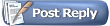 |
| Bookmarks |

«
Previous Thread
|
Next Thread
»
|
|
All times are GMT -4. The time now is 02:37 AM..


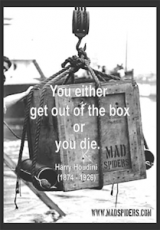

 Linear Mode
Linear Mode

